See self-registration events for more details.
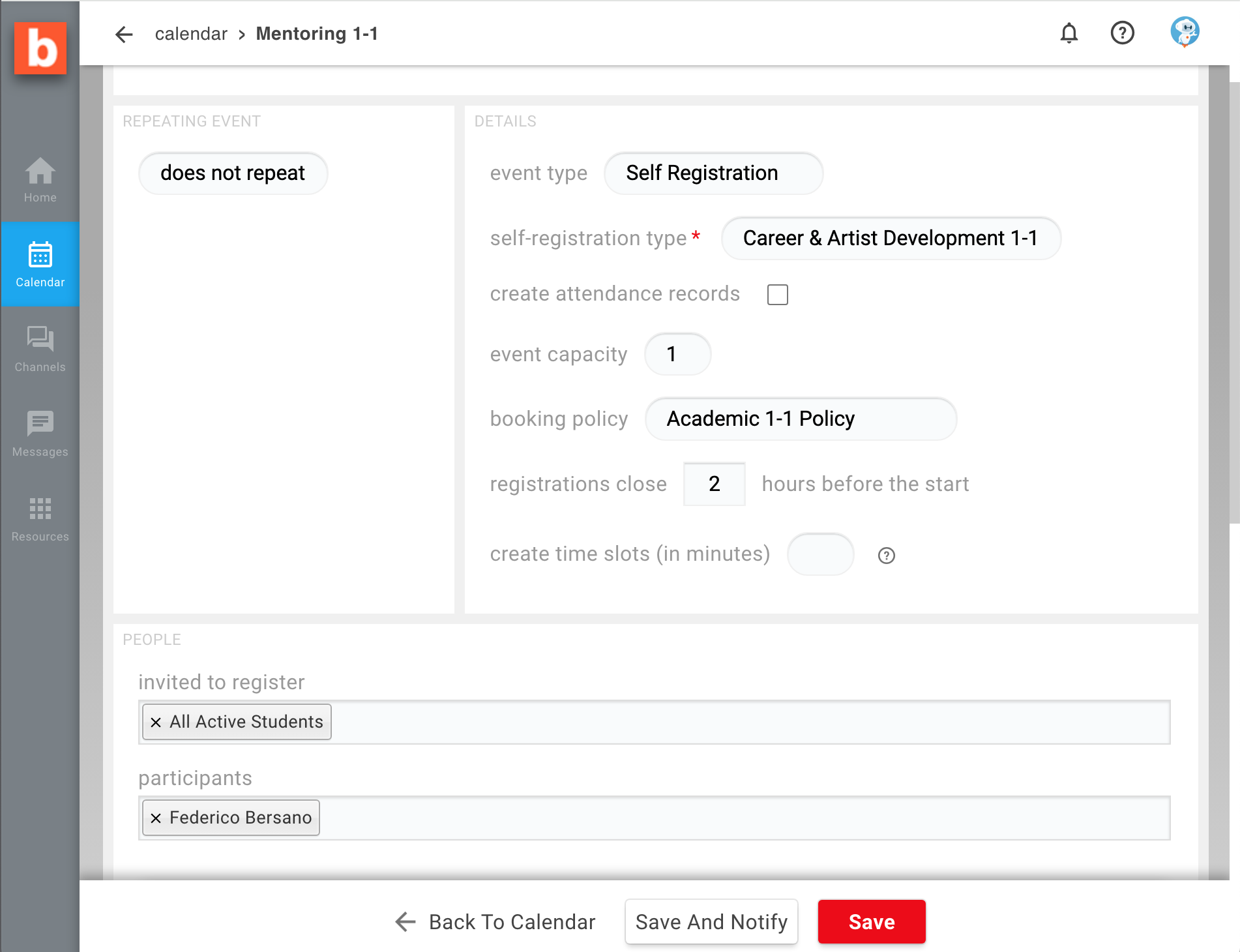
New events can be created directly from the home page, using the button on the Calendar widget.
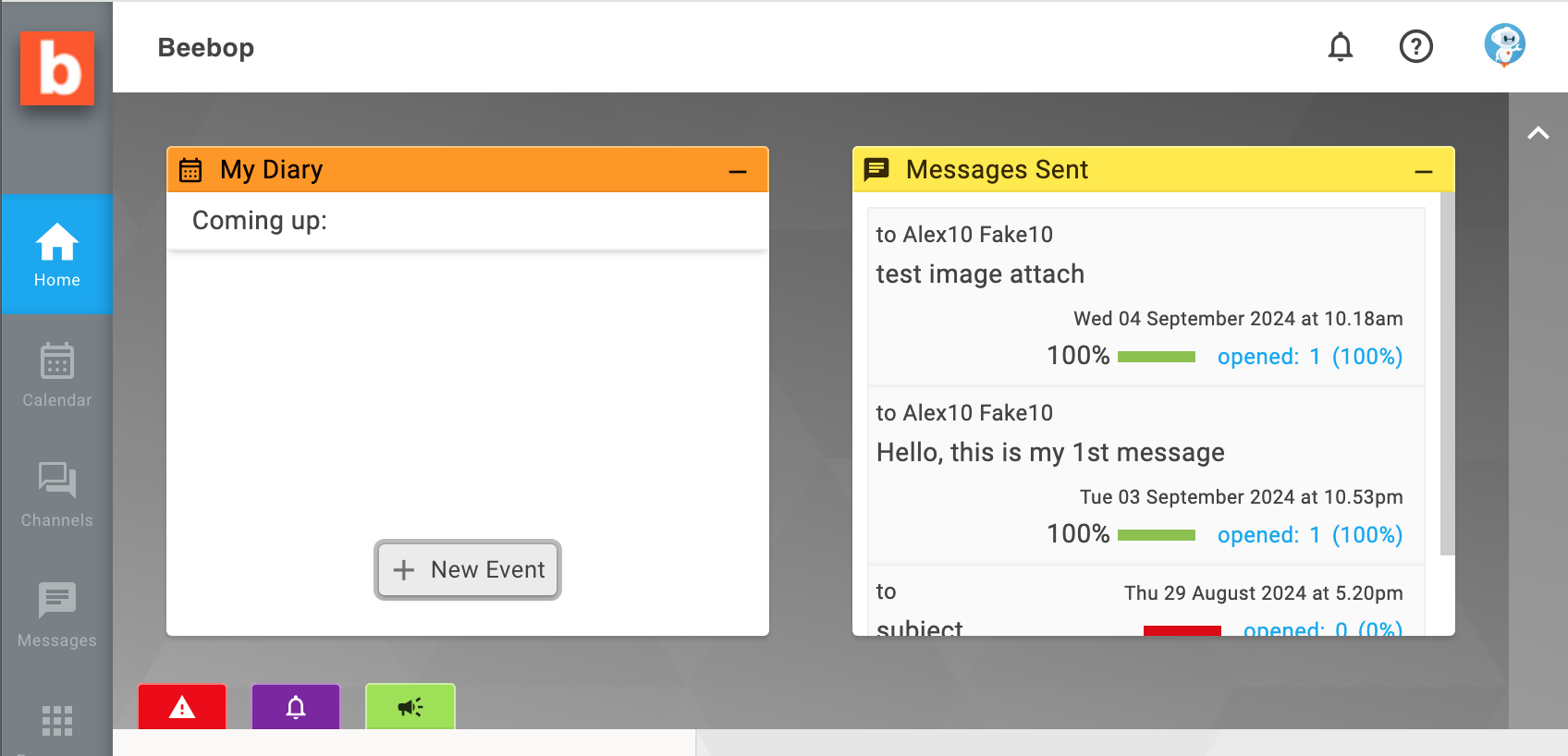
Alternatively, we can click anywhere on the calendar to create an event there.
Either way, we find ourselves in the Calendar Event editor.
The start and end times are limited by the global settings for the school set by administrators.
Clicking on the checkbox for 'all day reminder' turns the event into a reminder. This means that it has no start or end time, and it will be displayed as a strip under the day's date rather than taking space on the calendar like a normal event.
Another consequence of setting 'all day reminder' is that the event cannot be used to book assets (rooms or equipment).
Note also that Beebop does not allow the creation of events that span across multiple days (this is intentional). If we wish to create a placeholder event to, say, reserve a room for three days, or to indicate that we will be unavailable to work for a week, the best option is to create an event that starts at the earliest possible time in the morning, ends at the latest possible time in the evening, and then set the event to repeat for as many days as required.
This field will automatically generate a series of events cloned from the current settings. Having a series of events brings many benefits but it also introduces some limitations.
Repeating events are discussed in detail in a separate page but the general idea is that we should first create our events as non-repeating, check that everything works, and then eventually re-open the editor to set them to repeat.
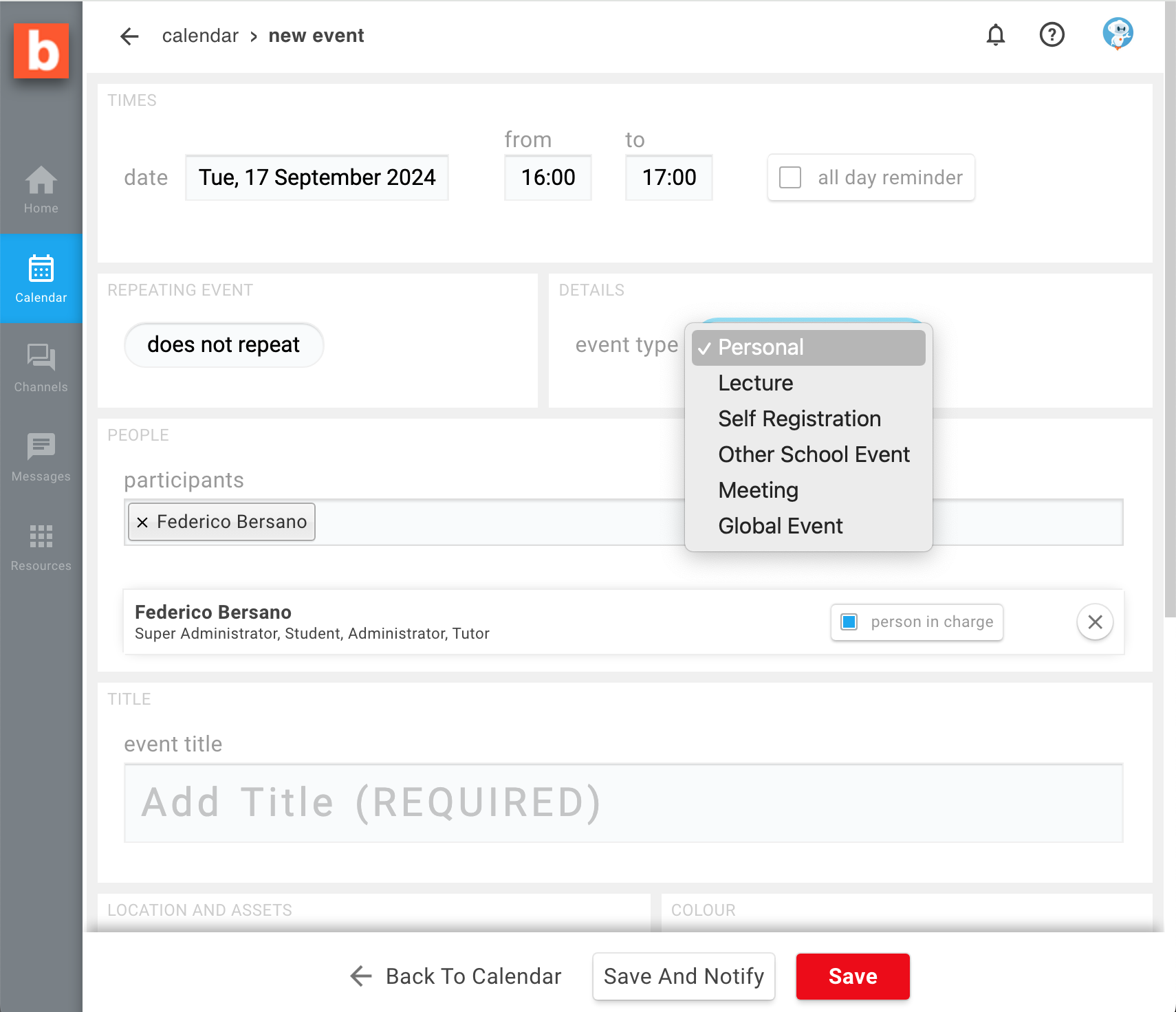
This is a quick overview of how the 'event type' selector affects which inputs are visible on the editor; the full explanation of what each type does is in calendar event types.
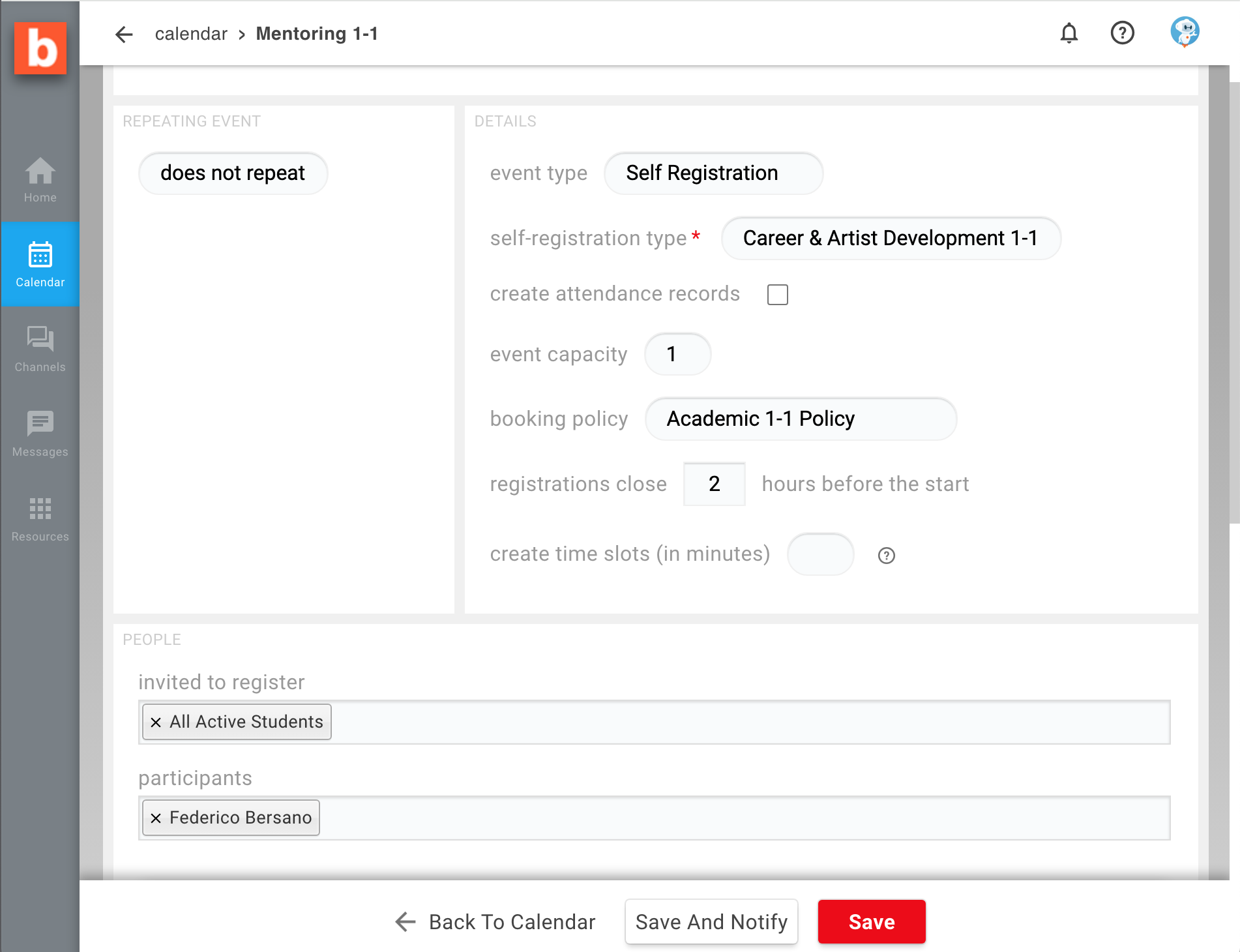
The list of participants should include all students and members of staff which are expected to be part of the event. This information is used for statistical reports, fire drills, etc.
Adding users to the list of participants will make this event show up immediately in their respective calendars.
Note that other users cannot make any changes to the event we create, unless they are administrators (who can always override anyone).
We only need to type a few letters in the 'participants' input to see a list of possible candidates to choose from.
The autocomplete input will show both individual users and all current user groups.
We do not need to add ourselves because whoever creates an event is automatically added as a participant and 'person-in-charge'.
When creating events that include an attendance register, all the users marked as 'person-in-charge' are assumed to be tutors or other members of staff and therefore excluded from the attendance register.
If we want to add other Tutors or non-students to the event that should not be included in the attendance register we should ensure that they are also marked as 'person-in-charge'.
All the users marked as 'person-in-charge' for an event will have the ability to edit the attendace register, and will be reminded to do so if the register is incomplete at the end of the day.
Outside the context of lectures, a 'person-in-charge' is the person who is ultimately responsible for the event. For example we may have a student who books a room and invites four other students to join the event, so the list of participants may disply five users but ultimately the person who created the event is responsible for potential damages or untidiness.
An additional text field for users 'invited to register' is displayed for creating self-registration events. See self-registration events for more details.
The calendar can be searched and filtered by many criteria (participants, type of event, course module, assets in use, etc) so there is no need to add this information in the event title. Keeping titles short will make them easier to read in a busy calendar.
Calendar events can be associated with any number of rooms and equipment, as long as these have been created by an administrator.
Beebop will always ensure that there is no possibility of double-booking an asset, both while creating new events and when moving existing events.
Event notes can include text, images, and even embed video or audio from external websites (YouTube, Spotify, etc).
Attaching files to a calendar event is currently not supported but it is possible to create links to external websites or directly to files and media included in the course content. Note that links to course content will only work for users who are registered for that content.
Normally, the only way any user can see an event is because they are also participants in the event.
In the case of self-registration events however, any user who is invited to register can see the event title but cannot see who is already a participant or read the event notes UNTIL they proceed to register.
By ticking the checkbox for 'make notes public' we can make the event notes visible to all the users who have been invited but who have not registered yet.