As soon as the first assignment for a class is set, a 'Gradebook' button appears at the end of the Table of Contents.
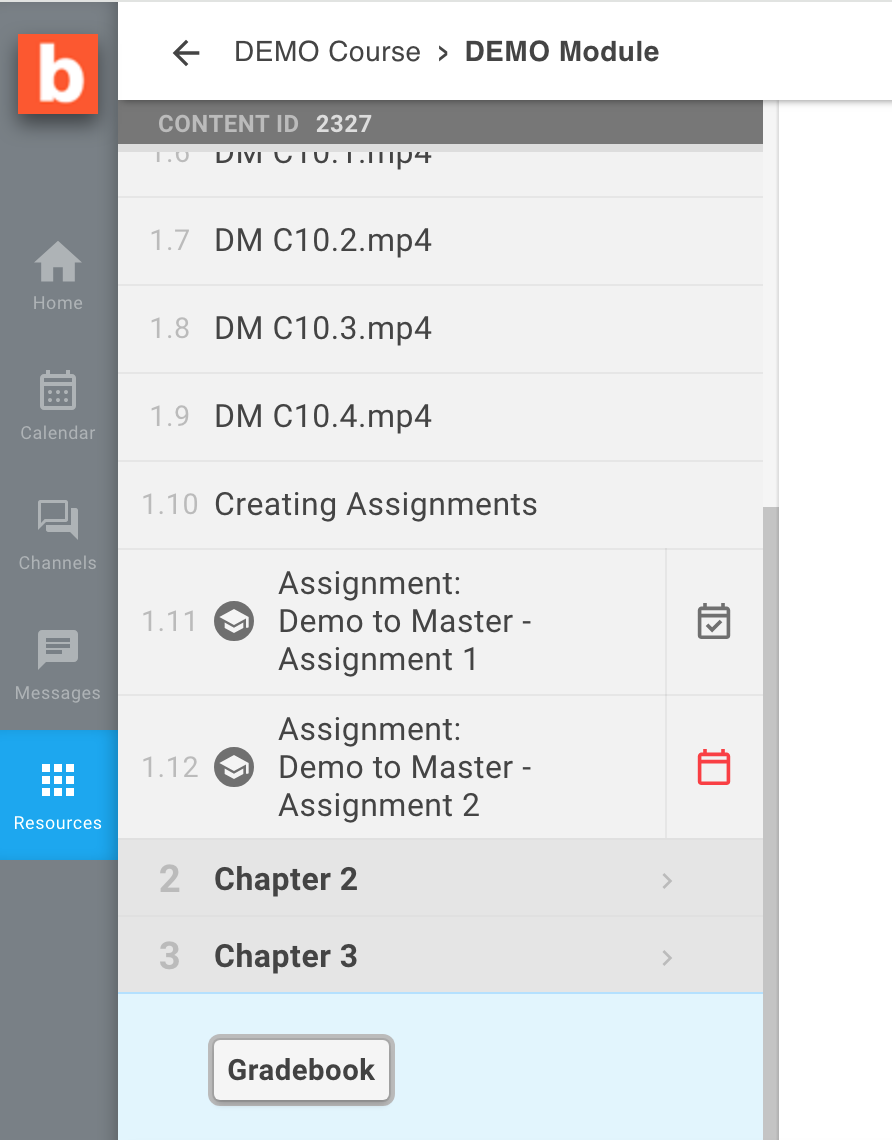
This button opens the gradebook page which shows all the assignments set for the Module it refers to.
The icons on the page let us know when a submission has been made and is ready for marking, and if this submission was made late.
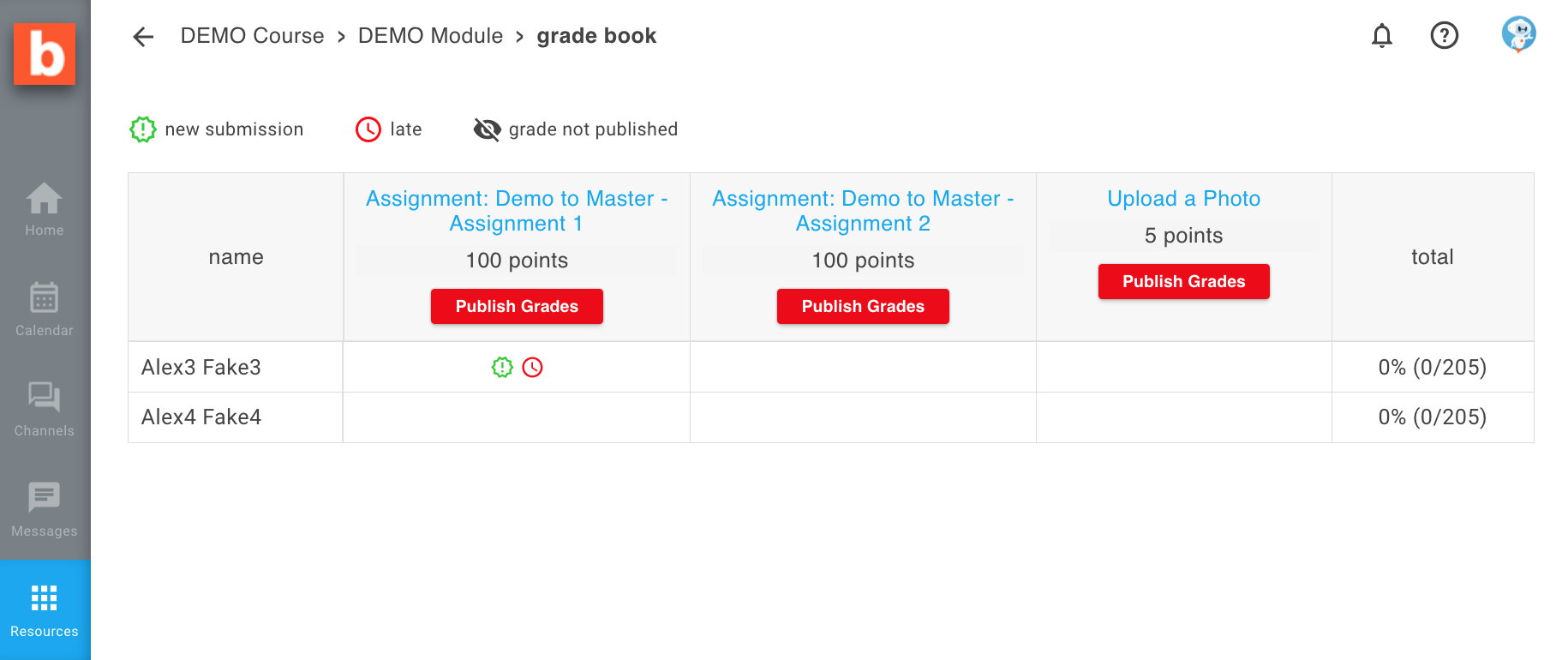
Clicking on each table cell take us directly to the assingment page for the respective student, where we can enter grades as well as feedback.
On the assignment page for each student we have a comments section which can be used for any assignment-related communication with the student; in other words, it is possible to give feedback on the submitted files even before marking them, for example to ask the student for clarifications and resubmissions.
Having the full records of all communications related to the assignments on this page is particularly helpful when more than one person is involved in grading assignments and it reduces the chance of misunderstandings.
Additionally, any tutor with access to this page can also upload supporting files for the students to download; this could be text documents with extended feedback, examples of acceptable coursework, assessment criteria or rubrics, etc.
If the assignment includes Beebop's rubric, we will also have fields there for each Learning Outcome feedback and grade.
Note that comments and attachments will be seen immediately by the students, while the grade and feedback entered in the rubric will not be visible until the grades are published.
Once a grade has been saved it will show in the gradebook table, alongside the visibility icon to indicate whether this grade has been published or not.
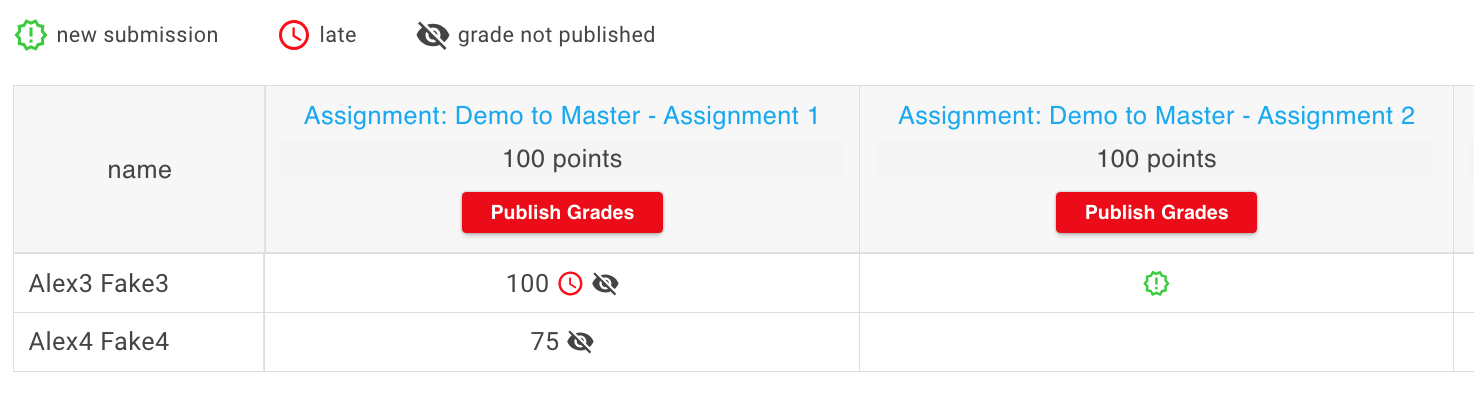
Grades can be changed at any time by navigating back to the respective assignment page and clicking on the 'Edit' button next to the saved grade.
Publishing grades is a global setting for each assignment, meaning that it applies to ALL the students at the same time.
Changing a grade after it has been published changes back all the grades for that assignment to 'unpublished'.
Students can see the same gradebook button on their Table of Contents, but obviously they can only see their own grades and only after they have been published.
For feedback and comments they will have to navigate to each assignment page, which is identical to the page seen by tutors except for not having the ability to edit the grade or navigate to other students' assignment pages.