On Beebop all users (staff and students) have access to a Files page which displays a list of the files they have uploaded, as well as files that others have shared with them.
This page is accessed via Resources > Files or via some link in other parts of the interface.
As a general guideline, any file uploaded via any text editor ends up in this list (with some exceptions covered later) so it can be used again in the future without the need to upload multiple copies.
Note that by ‘files’ we mean images, audio, video, pdf, zip files, etc.
The Files page is a great place for students and staff to find documents they need to have access to: school policies, terms and conditions, etc can be uploaded by any administrator and then shared with the user roles or user groups to make them instantly available to past, present and future users who belong to those groups.
Tutors and course authors will use the Files page to manage all the resources they use to create Pages, Assignments, and in Channels. File sharing should NOT be used to distribute course content.
Students can use the Files page to manage the files they have uploaded in the discussion channels, find the files that others have shared with them, or upload files they want to share with students and teachers. File sharing should NOT be used to submit coursework or assignments. Anything to do with assessment and graded coursework is handled within the Modules content using Assignment pages.
Clicking on Resources > Pages all users can see how much storage they are currently using.
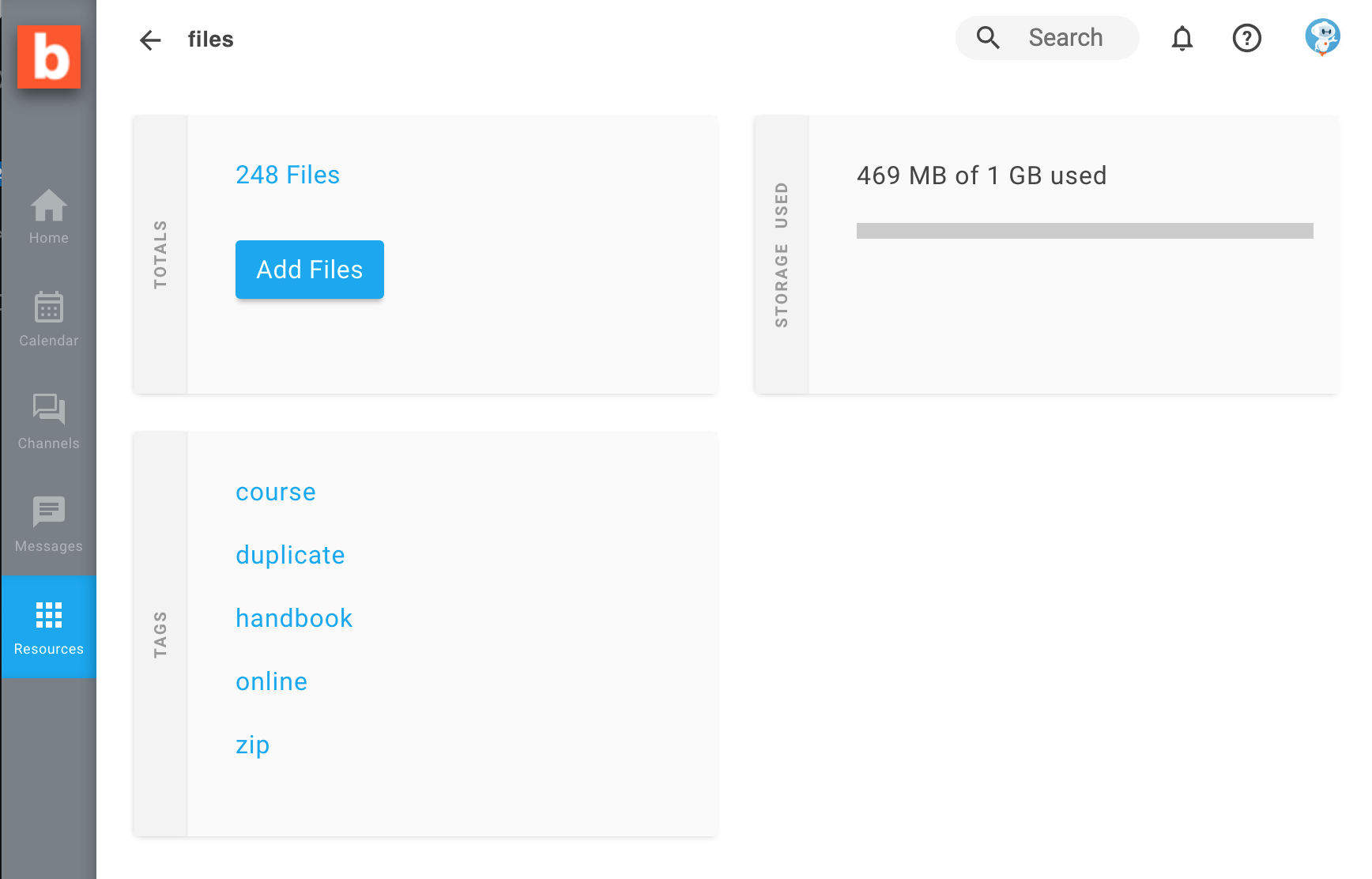
The Storage allocation limit for students is set by the school, and when this limit is reached students will have to delete some of their old files in order to continue uploading new ones.
Tutors and other members of staff do not have a personal storage limit; this is because it is expected that Tutors will be uploading many files while creating course content, and having an arbitrary limit for each Tutor would result in countless calls to Administrators to increase the limit, with a high likelihood for delays and frustration.
This doesn't mean that we can be careless about the storage we use: ultimately, it all adds up towards the total storage limit allocated for the school (the exact limit varies depending on the school’s licence).
Administrators can also monitor the amount of storage consumed by every user and, if necessary, act directly to delete files uploaded by anyone.
As a general rule, all users can only see their own files and the files that have been shared with them. With that said, it is important to remember that usage of Beebop and its storage are subject to the school policies and should be used only for academic purposes.
School administrators have the ability to view EVERYTHING that is stored on Beebop.
All users can upload images, media, and files to their own Files page.
Once the files are in the list, they will show up in the File Browser for every text editor, and can be shared directly with other users.
Alternatively, users can upload files directly within any text editor*, and this action will also cause them to be listed in Resources > Files to be available for further use.
Uploading files to a user's personal Files page can be done via the ‘New’ button or via drag and drop. The Files page accepts uploads of multiple files at the same time, and these can be mixed file types.
On the other hand, the text editors have separate buttons for images, media, documents, and accept uploading of only one file at a time.
Selecting one or more files gives access to Tagging and Sharing features, as well as a permanent Delete function.
The name displayed on Beebop for each file can also be edited using the pencil icon: note that when we download a file it will still show the original name it had when it was uploaded.
Tagging, Sharing, and Renaming functions are only available for the files we own. Files that were shared with us can only be opened, downloaded, or deleted (in which case we are not really deleting the file, but we are un-sharing them at our end).
Multiple files can have the same exact file name on Beebop, so there is never a risk of accidentally replacing files with the same name when uploading new files.
This however means that our Files page will eventually show multiple files called ‘readme.pdf’; some will be actual copies of the same document, and some will be different files that just happen to have the same name.
Using tags and renaming files are good strategies to reduce confusion (renaming files will not cause any issues in pages that were using them, since Beebop is not using the visible file name to identify them).
More importantly, one should get in the habit of checking if a file is already on Beebop before importing a new copy of it, because there is no automatic check or warning from Beebop.
Even after importing multiple files, it is a good idea to take a look at the Files list to see if we have introduced unnecessary duplicates (it can help to use search filters and sort the table to display files by name).