Assignments can be included alongside pages and files from the moment a course is created.
It is then up to the Tutors for each class to choose whether to 'set' those assignments or not (setting an assignment makes it visible to the students).
More assignments can also be added to the content of a class by clicking on the Edit button above the Table of Contents, browsing through the list of assignments stored in Beebop or creating new ones on the spot.
If the 'Edit' button doesn't show above the Table of Contents for the class we are teaching, it means that we do not have editing rights on this content.
Normally, the Main Tutor shoud have these editing rights but there may be situations where the content used for a class is owned by someone other than the Main Tutor, in which case we should speak to an Administrator to request having assignments added to the course.
Additional Tutors can never add or remove content, but they can edit the settings of all the assignments and grade the submissions.
Logged in as a Tutor, we navigate to the content page for the Module we are teaching and click the Edit button above the Table of Contents.
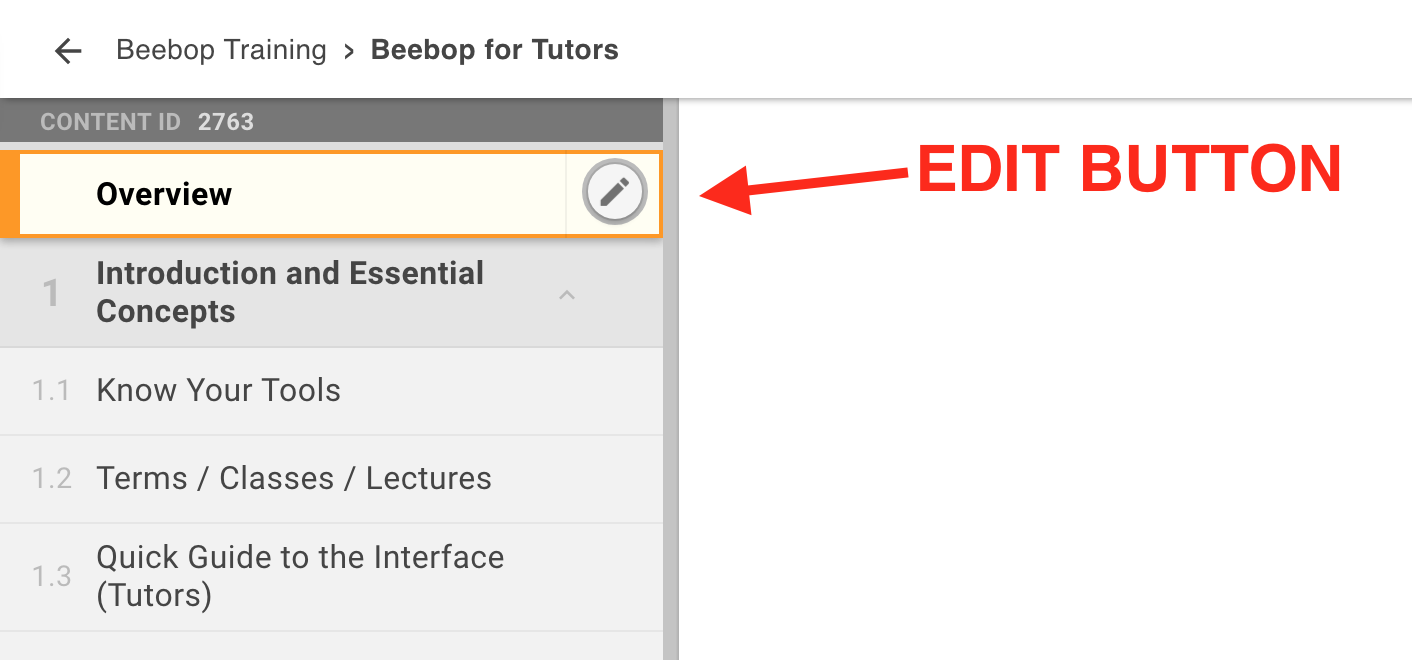
If the button is not there, it means that we are not the Main Tutor for the class, or that the content version assigned to the class is owned by someone else. If that's the case we should ask the Main Tutor or an Administrator to add the assignment on our behalf.
In the content editor we click on the button to 'Add Content' for the chapter where we want to add an assignment, and then select 'Assignment'.
This opens the Assignment browser which shows all the assignments we have created, as well as any assignment created by others and shared with us. Users with dual-role 'Tutor' and 'Administrator' can see ALL the assignments stored on Beebop.
Now we can search for any assignment we want to add, selecting one or more with the checkboxes next to their name, and add them to our content.
Clicking on the assignment name opens a preview page, from where we can also add them directly to the content for our class.
If the assignments we want to add does not exist, we can create a new one using the 'New' button, and then add it to the content as described.
Note that once the assignments are added, they can still be dragged around to place them in the preferred position within a chapter, or in a different chapter.
Finally, we can also choose to 'set' the assignments while still in the content editor page, instead of having to do it from the Table of Contents in the normal content page.
Note that all the changes we make in this content editor page apply only to the content version we are editing; in other words, when a new class is created in the future, its content will not reflect all the changes we have made here unless this version is set to be the Master version.
Logged in as an Administrator, or as the Main Tutor who owns one or more versions of content for a Module, we navigate to Resoruces > Modules and select the module we want to edit.
Once in the Module editor page, we click on the content version we want to edit. Administators can seel ALL the versions ever created, while Tutors can only see the versions they own.